In this post we are going to be working with setting custom fonts on a TextView. Setting a different typeface is fairly easy in android.
Applying the font
Here is a screenshot on where to put your font files:
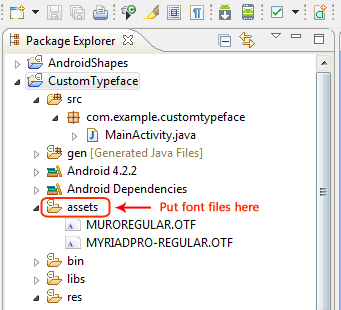
Here is the our XML file with two TextView components:
<LinearLayout xmlns:android="http://schemas.android.com/apk/res/android"
android:layout_width="match_parent"
android:layout_height="match_parent"
android:orientation="vertical"
android:padding="20dp">
<TextView
android:layout_width="wrap_content"
android:layout_height="wrap_content"
android:textSize="40sp"
android:id="@+id/muro_typeface_view"
android:text="@string/muro_font" />
<TextView
android:layout_width="wrap_content"
android:layout_height="wrap_content"
android:textSize="20sp"
android:id="@+id/myriad_typeface_view"
android:text="@string/myriad_pro_text" />
</LinearLayout>
Now let's apply the fonts to our two views in our activity code:
package com.example.customtypeface;
import android.os.Bundle;
import android.widget.TextView;
import android.app.Activity;
import android.graphics.Typeface;
public class MainActivity extends Activity {
@Override
protected void onCreate(Bundle savedInstanceState) {
super.onCreate(savedInstanceState);
setContentView(R.layout.activity_main);
TextView muroTypeFaceView = (TextView) findViewById(R.id.muro_typeface_view);
TextView myriadTypeFaceView = (TextView) findViewById(R.id.myriad_typeface_view);
Typeface muroFont = Typeface.createFromAsset(getAssets(), "MUROREGULAR.OTF");
Typeface myriadFont = Typeface.createFromAsset(getAssets(), "MYRIADPRO-REGULAR.OTF");
muroTypeFaceView.setTypeface(muroFont);
myriadTypeFaceView.setTypeface(myriadFont);
}
}
Here is the result below:
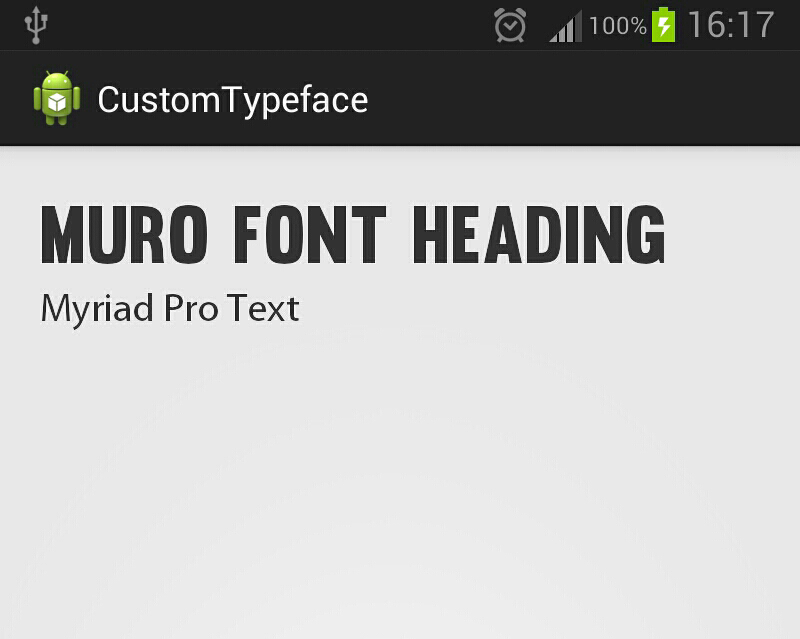


Comments