Today we are going to be creating shapes in android. And by that I mean drawable shapes. We create define them via an XML file which resides inside the drawables folder. In Android, you can define a shape so that it has a stroke, a solid color or a gradient, whether you want corners, and (of coarse) the type of shape you want to define.
Defining our shape
In this post we will define the following shapes:
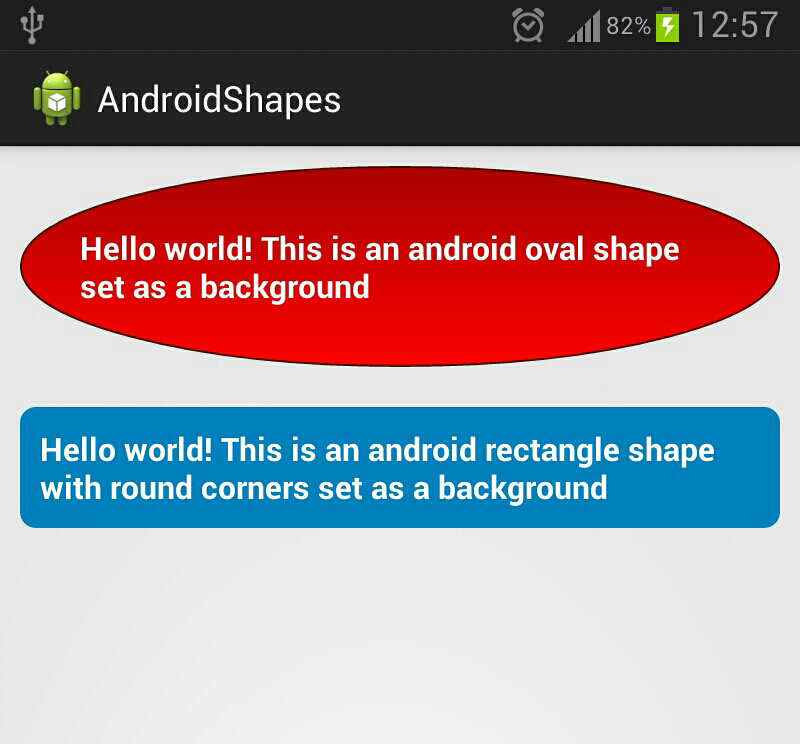
Lets create our oval shape
- Create a file named
drawablein the res folder - Create a new XML file named
oval_shape.xmlinside that folder
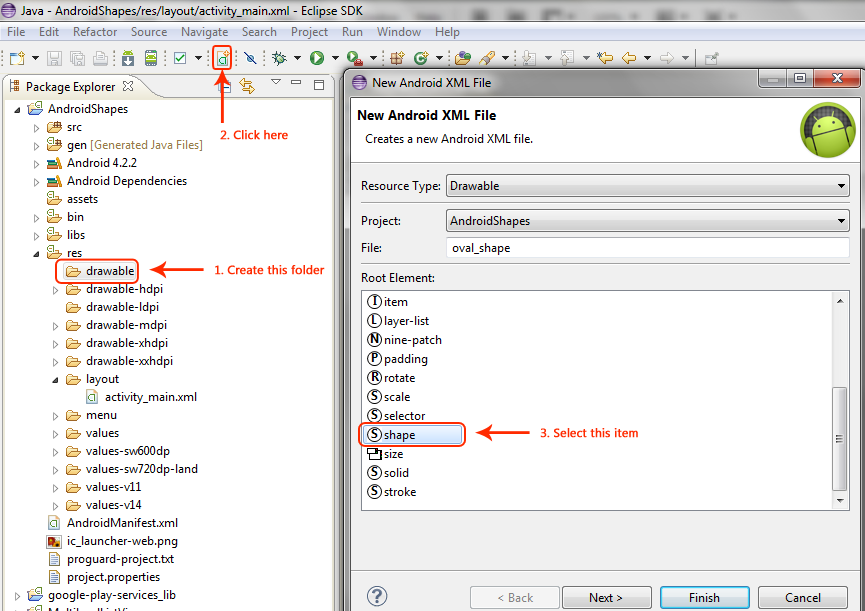
Now lets define our oval shape. Remember the root note is <shape> in this case. Take a look at the following screenshot:

This is the rest of the oval shape definition which has a linear gradient starting from a dark red to a light red, with padding, and has a maroon stroke to it:
<?xml version="1.0" encoding="utf-8"?>
<shape xmlns:android="http://schemas.android.com/apk/res/android"
android:shape="oval">
<!-- dark red to light red gradient -->
<gradient android:startColor="#ff0000"
android:endColor="#ac0000"
android:type="linear"
android:angle="90" />
<!-- Maroon stroke -->
<stroke android:color="#500b00"
android:width="1dp" />
<!-- Padding -->
<padding android:left="30dp"
android:right="30dp"
android:top="30dp"
android:bottom="30dp" />
</shape>
We will use our shape inside of a TextView in our layout by setting its background property to the above shape. But first let's define our blue rectangle with rounded corners. This file is named rounded_rectangle_shape.xml
<?xml version="1.0" encoding="utf-8"?>
<shape xmlns:android="http://schemas.android.com/apk/res/android"
android:shape="rectangle">
<corners android:radius="8dp" />
<solid android:color="#0080c0" />
<!-- Padding -->
<padding android:left="10dp"
android:right="10dp"
android:top="10dp"
android:bottom="10dp" />
</shape>
Alright so we have our two shapes. Now we are going to use them in our layout file by modifying the android:background property like so:
<?xml version="1.0" encoding="utf-8"?>
<LinearLayout xmlns:android="http://schemas.android.com/apk/res/android"
android:layout_width="match_parent"
android:layout_height="match_parent"
android:orientation="vertical"
android:padding="10dp"
android:gravity="center_horizontal" >
<TextView
android:layout_width="wrap_content"
android:layout_height="wrap_content"
android:background="@drawable/oval_shape"
android:textColor="#ffffff"
android:textStyle="bold"
android:textSize="16sp"
android:text="@string/hello_world_oval"
android:layout_marginBottom="20dp" />
<TextView
android:layout_width="wrap_content"
android:layout_height="wrap_content"
android:background="@drawable/rounded_rectangle_shape"
android:textColor="#ffffff"
android:textStyle="bold"
android:text="@string/hello_world_rect"
android:textSize="16sp"
android:layout_marginBottom="20dp" />
</LinearLayout>

Comments